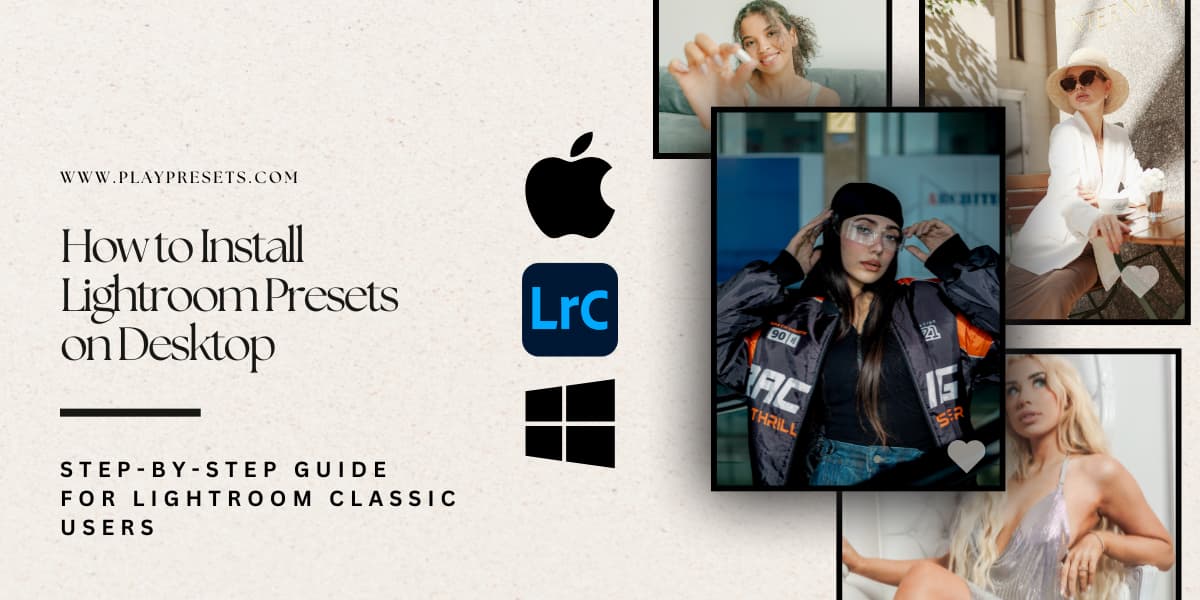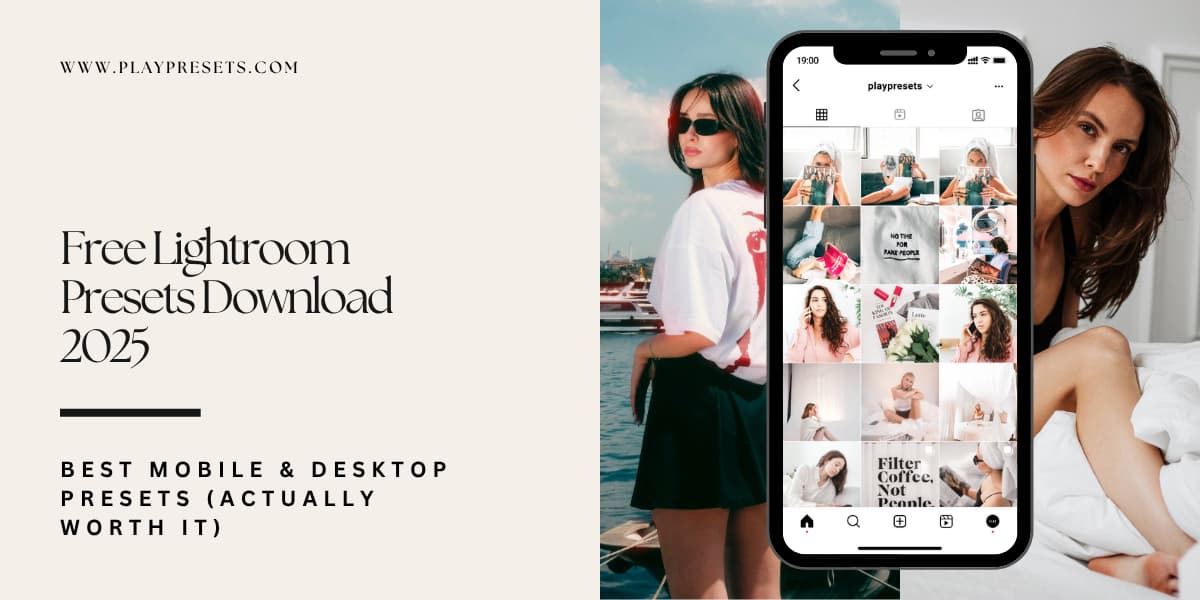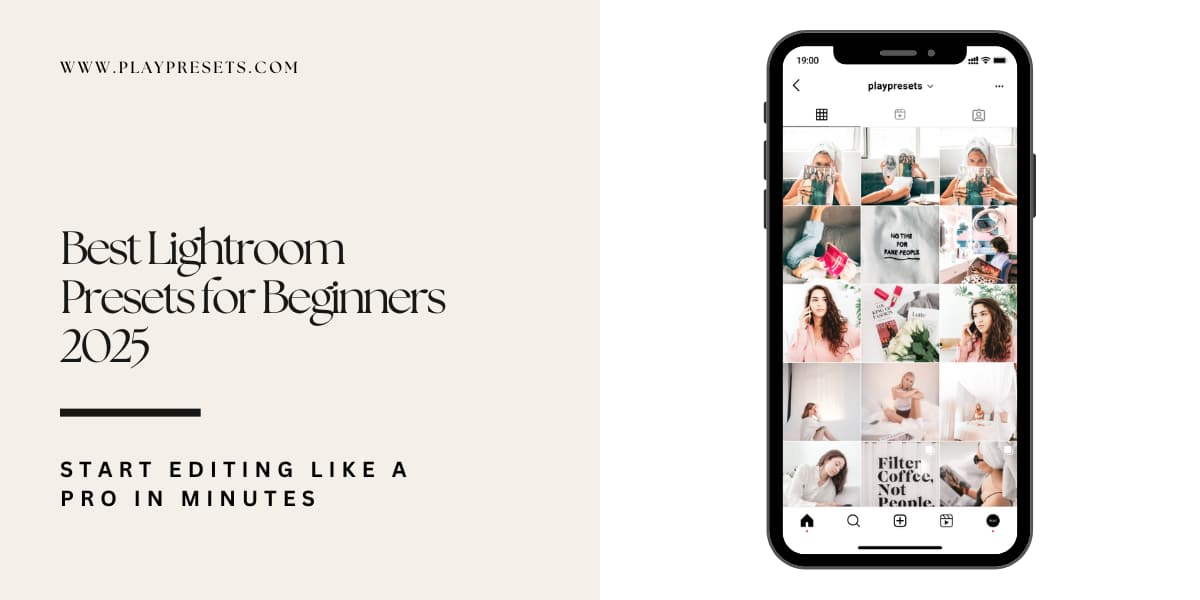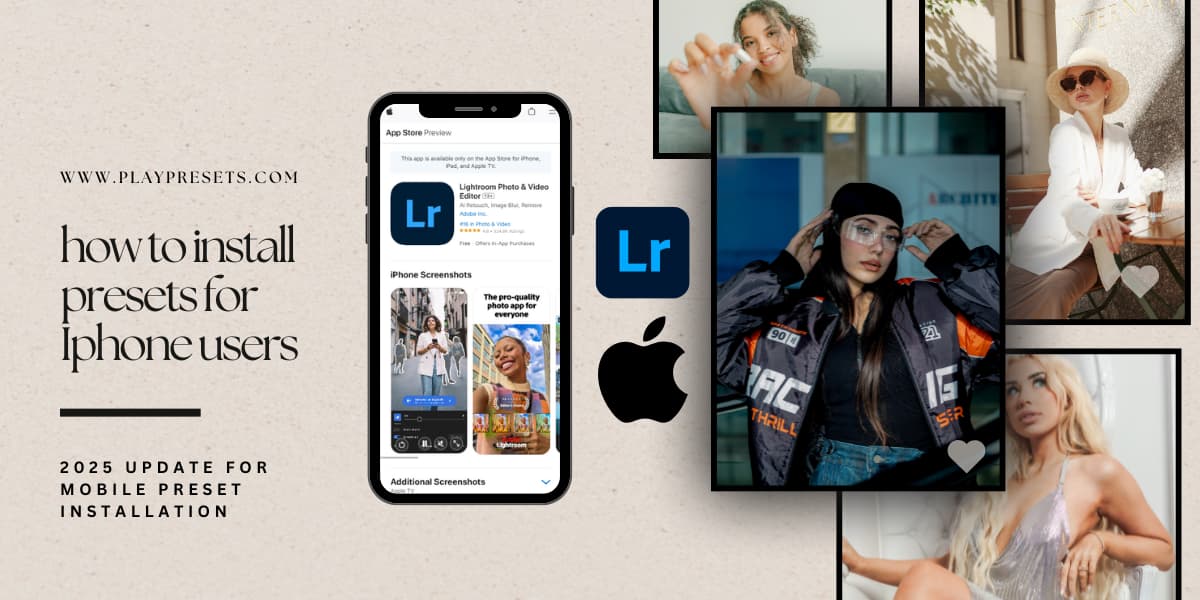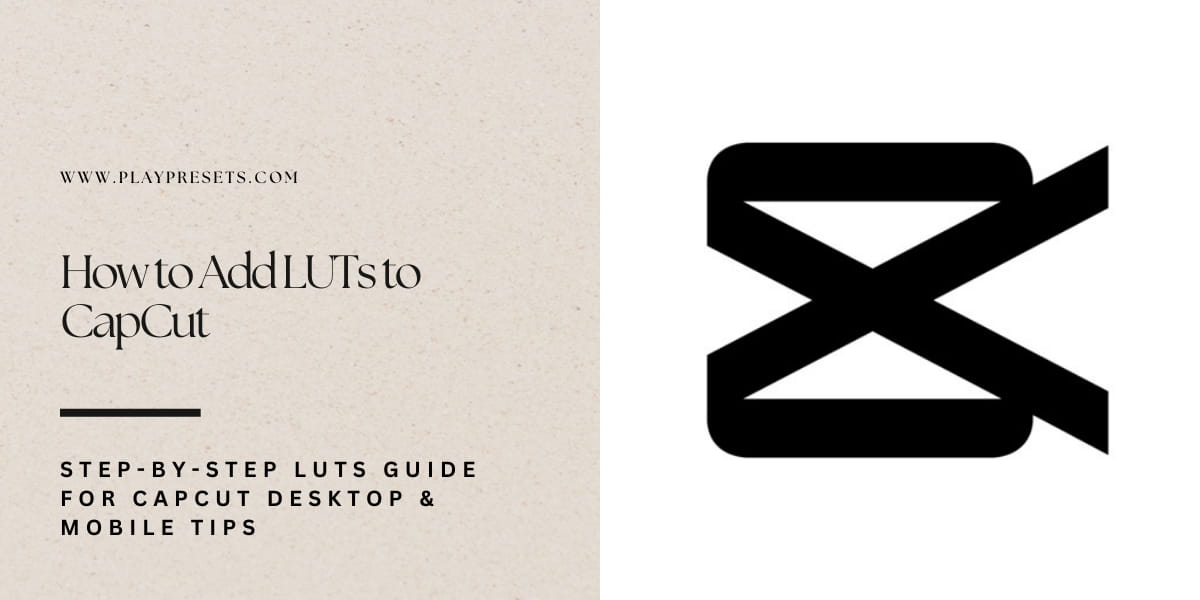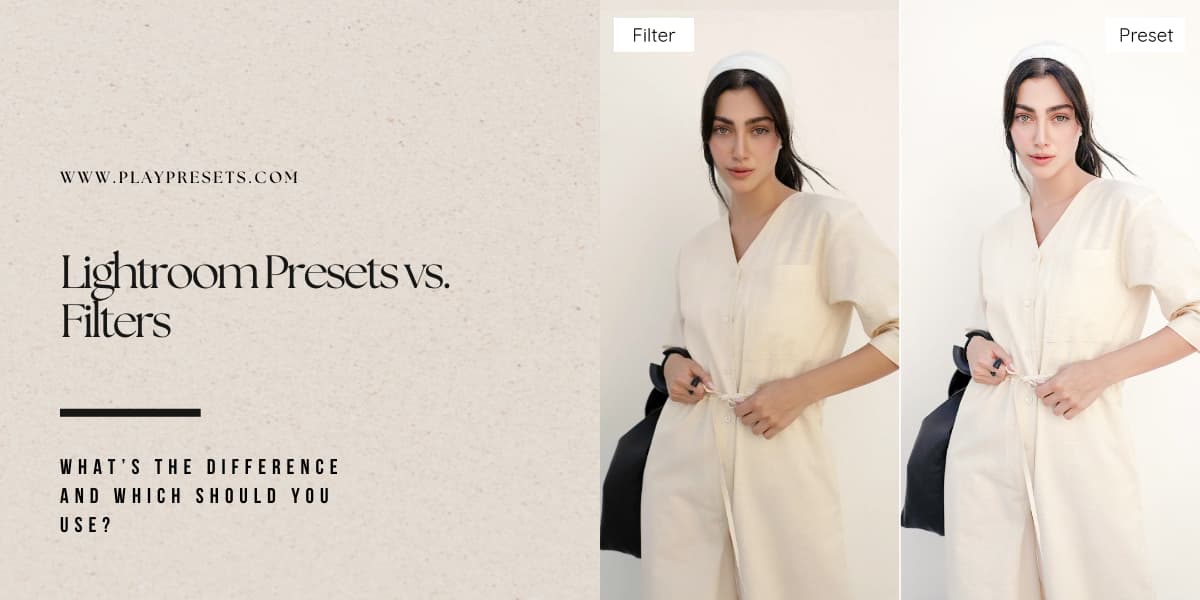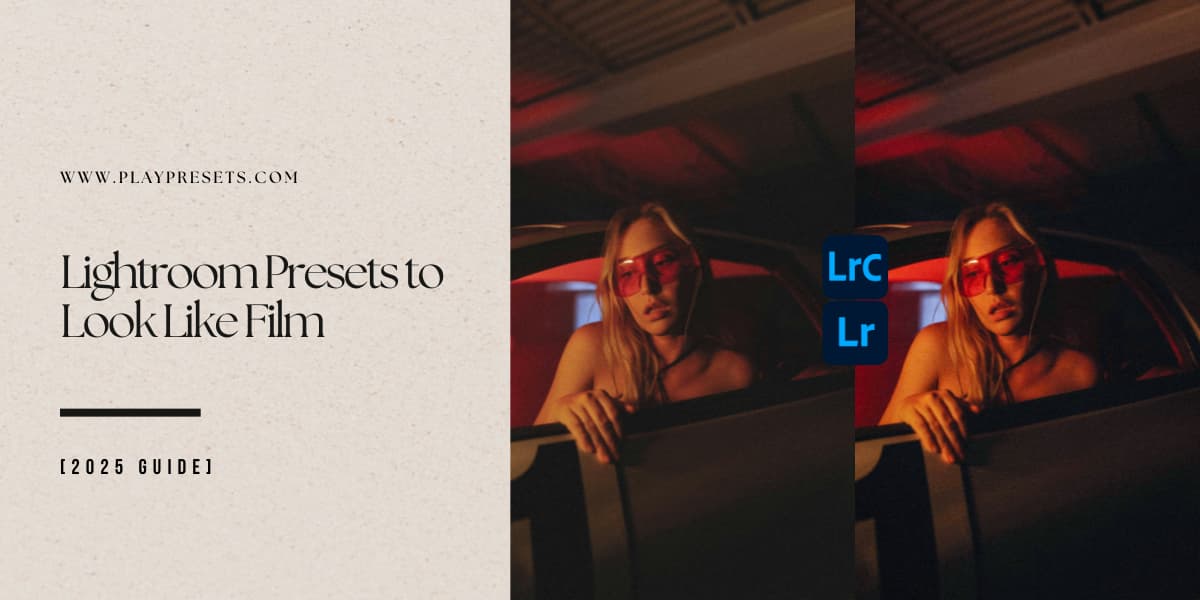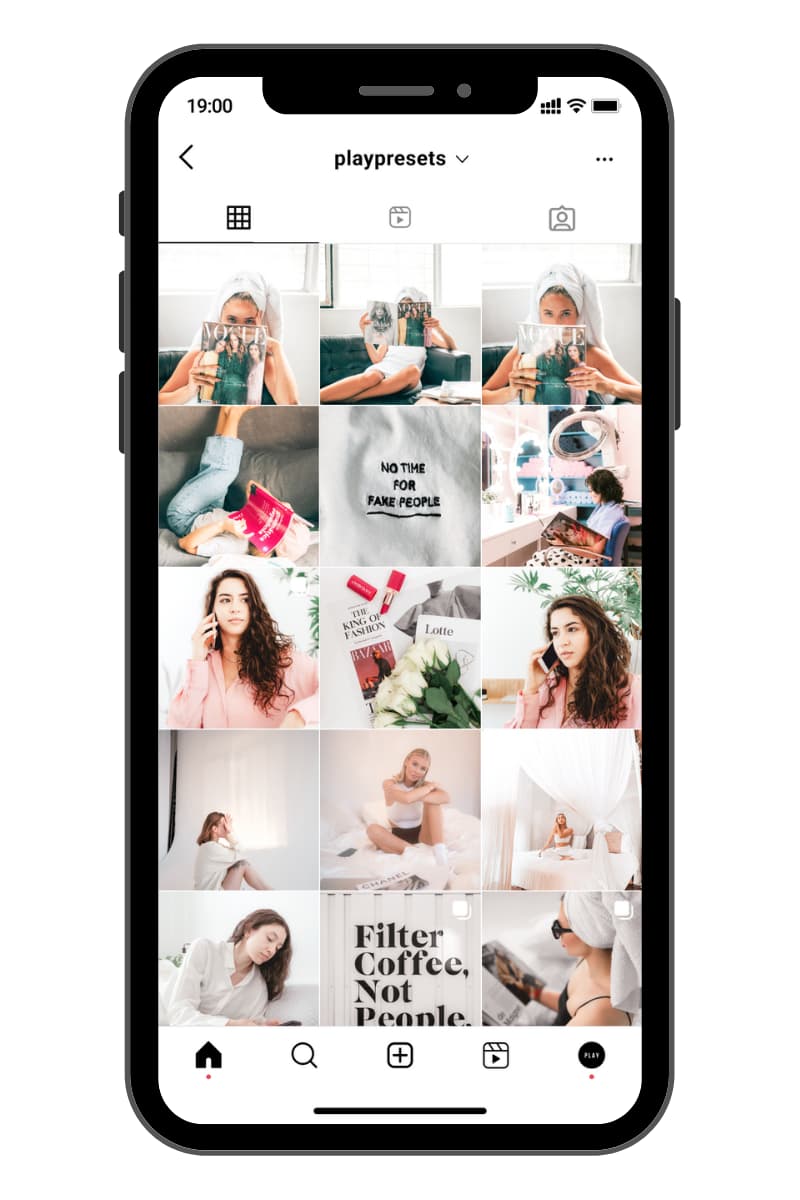Ever wondered how photographers give their images that polished, professional look? A lot of the magic comes from using Lightroom presets. Presets allow you to apply consistent edits quickly, saving time and helping you achieve a cohesive style across your photos. Whether you’re a beginner or a seasoned photographer, knowing how to install Lightroom Classic presets on your desktop can make your workflow faster and more efficient.
Why Use Lightroom Presets on Desktop?
Lightroom presets are pre-configured editing adjustments that instantly enhance your images. By applying presets, you can achieve a professional look without manually tweaking each setting. Desktop presets work with Lightroom Classic on Windows or Mac and allow you to make precise edits that can later sync to Lightroom Mobile if needed. Installing presets on your desktop gives you full control and ensures your edits remain consistent across multiple projects.
Download and Prepare Your Presets
When you download your Lightroom presets, they usually arrive as a ZIP file, which keeps all the preset files organized and easy to manage. Depending on your version of Lightroom Classic, your files may be in .xmp format for newer versions (7.3 or later) or .lrtemplate format for older versions. After downloading, locate the ZIP file in your Downloads folder and extract it. On Windows, right-click the file and select “Extract All,” while on a Mac, simply double-click the ZIP. Once extracted, you’ll have a folder containing all the preset files, ready to import into Lightroom. Keeping this folder in an accessible location is important, as moving files after importing can sometimes cause Lightroom to lose track of them.
Open Lightroom Classic and Access the Develop Module
With your presets prepared, open Lightroom Classic on your desktop and navigate to the Develop Module, where most of your editing happens. On the side panel, you’ll see the Presets Panel, which is where all imported presets are managed.
Import Your Presets
To add your new presets, click the “+” icon at the top of the Presets Panel, or right-click and select “Import Presets.” Navigate to the folder containing your extracted preset files, select all the presets you want to import, and click Import. Lightroom will organize them as User Presets, making it easy to find and apply them in future projects. After importing, restart Lightroom Classic to ensure all presets appear correctly and are ready to use.
Apply and Use Your Lightroom Presets
Once your presets are imported, they are ready to use. Open an image in the Develop Module, then navigate to the Presets Panel. Simply click on a preset to apply it to your photo. You’ll immediately see the adjustments take effect, giving your image a polished, professional look with just one click.
If a preset feels too strong or subtle, you can fine-tune its effect by adjusting the sliders for exposure, contrast, highlights, shadows, and color settings. This allows you to maintain the preset’s intended style while adapting it perfectly to each photo.
Organize Your Presets
For a smooth workflow, consider creating folders or groups for your presets. This helps you quickly locate your favorite styles and keeps your workspace tidy. For example, you could group presets by portrait, landscape, black & white, or vintage styles. Proper organization makes editing faster and more efficient, especially when working with multiple preset collections.
Fine-Tune and Customize
Even after applying a preset, you can make manual adjustments to suit your image. Sometimes lighting conditions or color tones require slight tweaks. Don’t hesitate to adjust white balance, clarity, or tone curves—the goal is to enhance the photo while keeping the preset’s character intact.
Export or Save Your Edited Photo
Once you’re satisfied with your edits, it’s time to export your image. Click File > Export or use the share icon in Lightroom Classic. Choose your preferred settings for file type, quality, and resolution, then save your image to your computer. Your photo is now ready to share on social media, your portfolio, or anywhere else you want.
Troubleshooting Common Issues
-
Presets not showing: Make sure you imported the files into the correct folder and restarted Lightroom Classic.
-
Files missing: Check that the ZIP file was fully extracted and all .xmp or .lrtemplate files are in one folder.
-
Older Lightroom versions: If you’re using a version prior to 7.3, make sure to follow the instructions for .lrtemplate presets instead of .xmp files.
If problems persist, consult Adobe’s support or the preset provider’s help resources to resolve installation issues quickly.
Why Installing Presets on Desktop Matters
Installing Lightroom presets on your desktop gives you full control over your edits, ensures consistency across multiple projects, and allows you to sync your presets to Lightroom Mobile if needed. Desktop presets are ideal for photographers who want to edit efficiently, maintain professional results, and have access to every adjustment Lightroom offers.
Final Thoughts
Learning how to install Lightroom Classic presets is a straightforward process that can transform your workflow. By applying presets, you save time, achieve a professional look, and maintain consistency across all your photos. Whether you’re editing portraits, landscapes, or creative projects, having your presets ready on desktop gives you a solid foundation for stunning results every time.