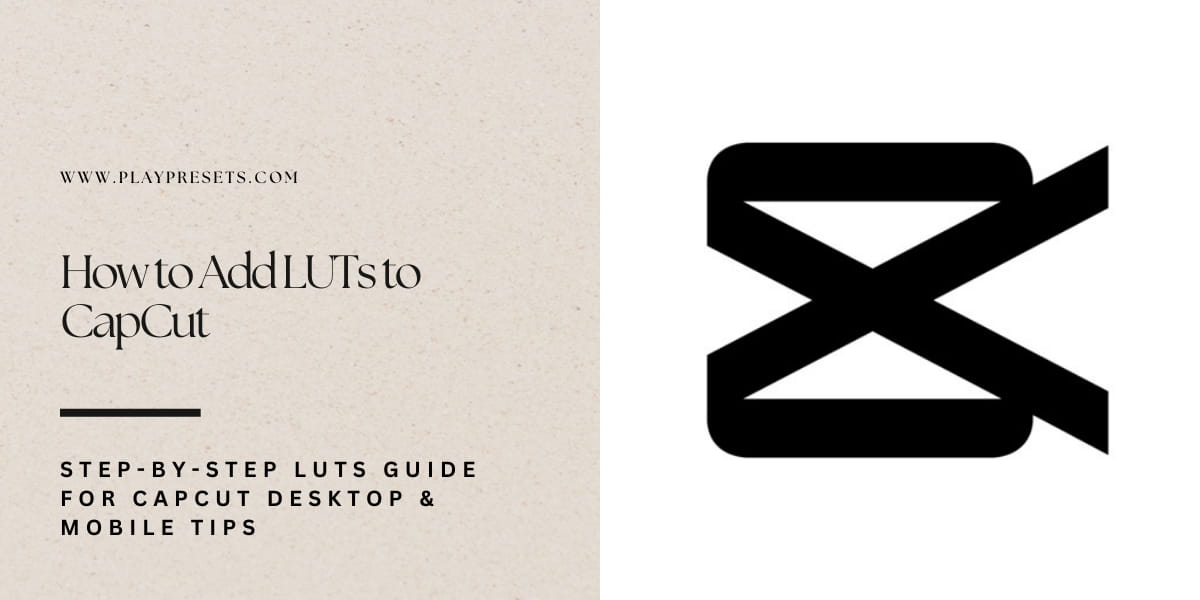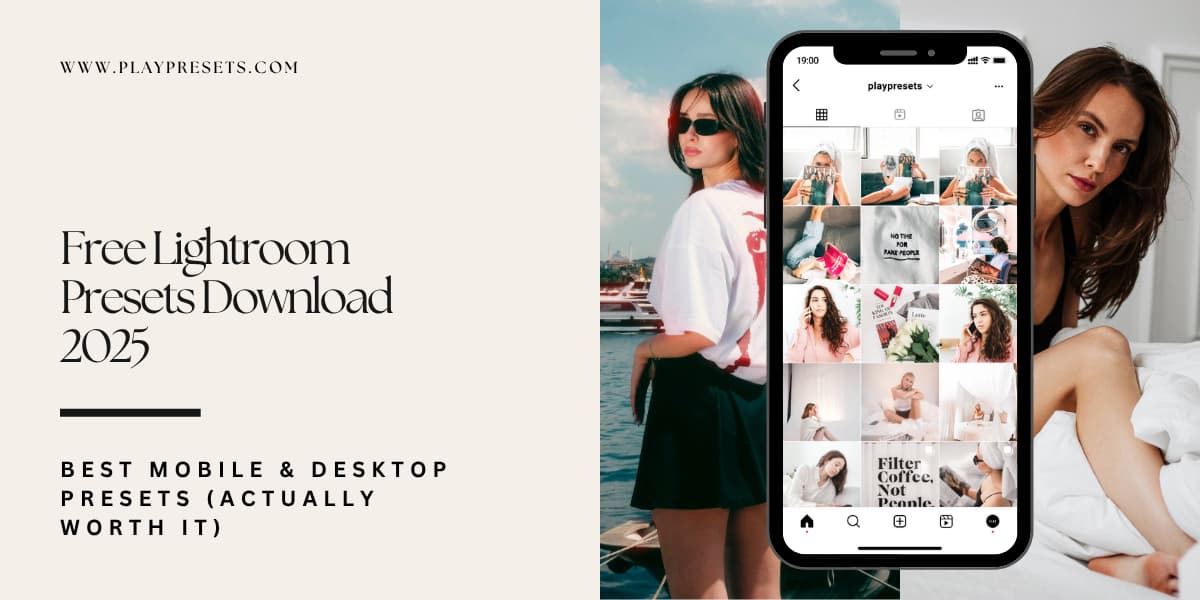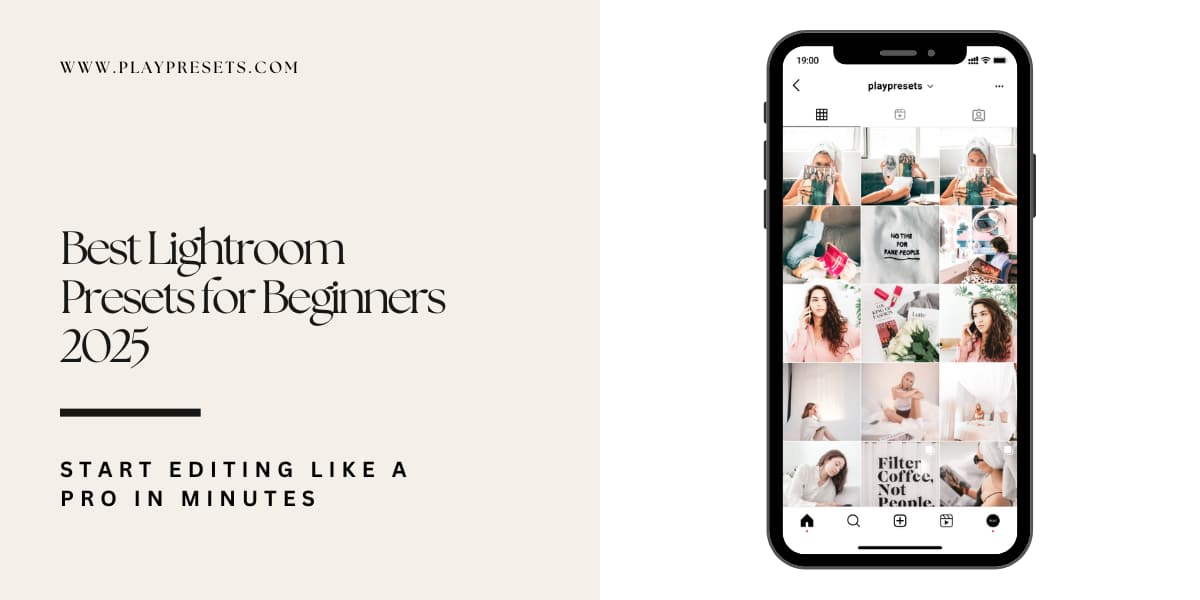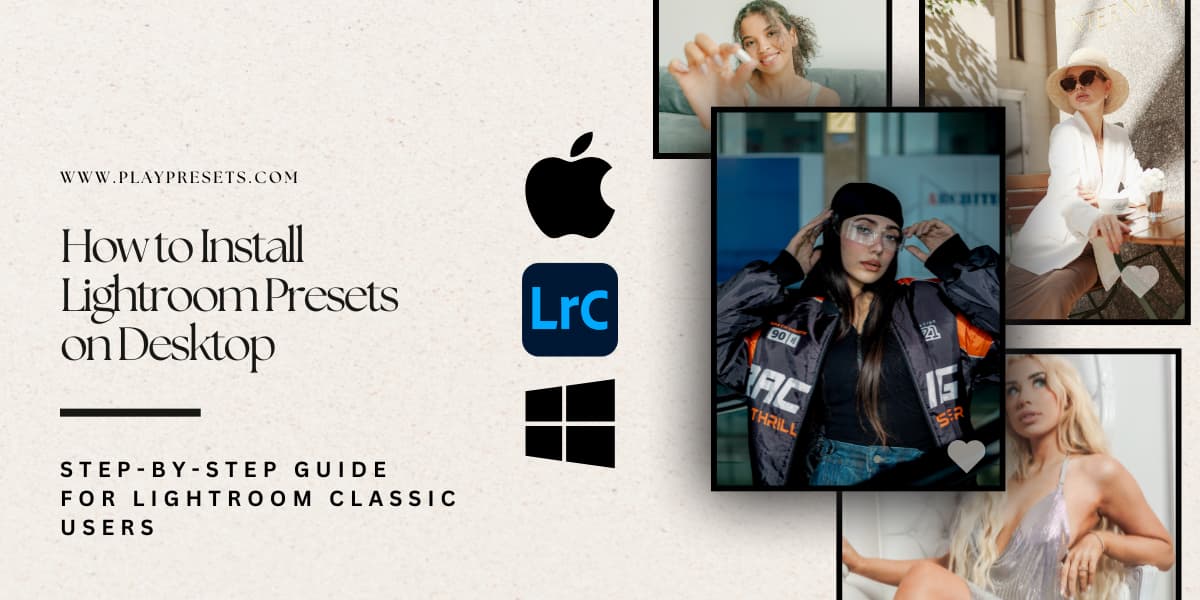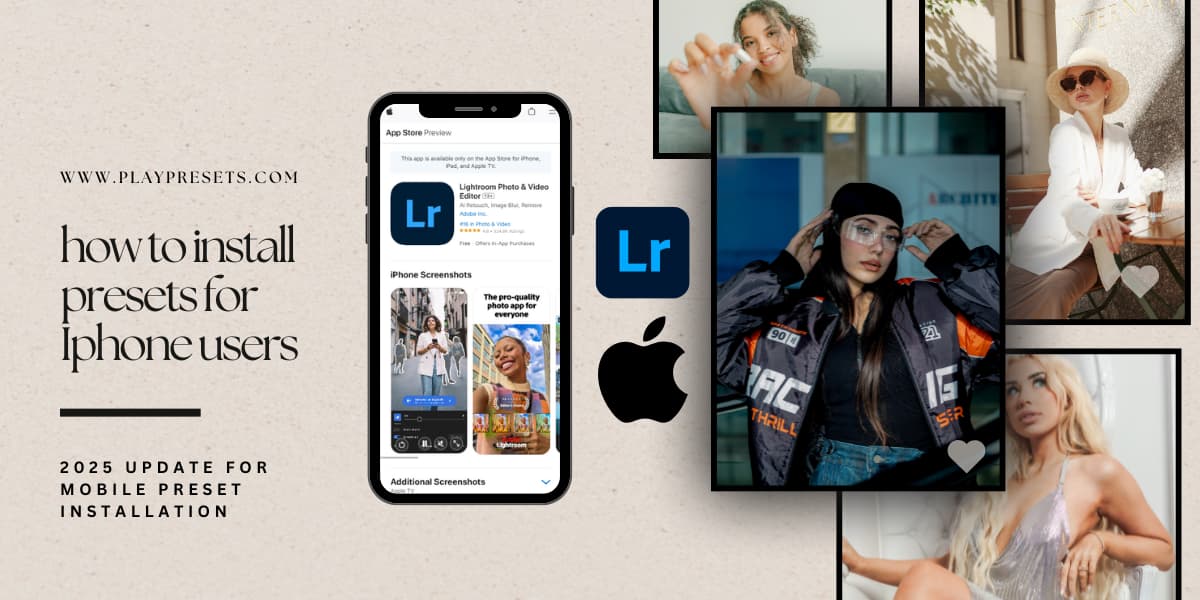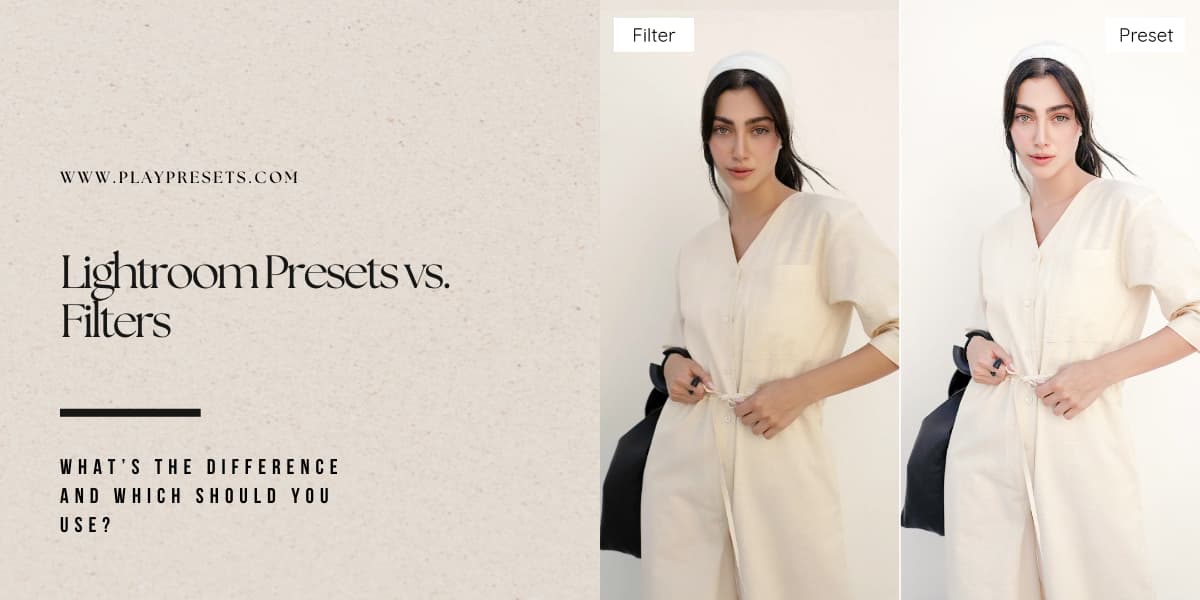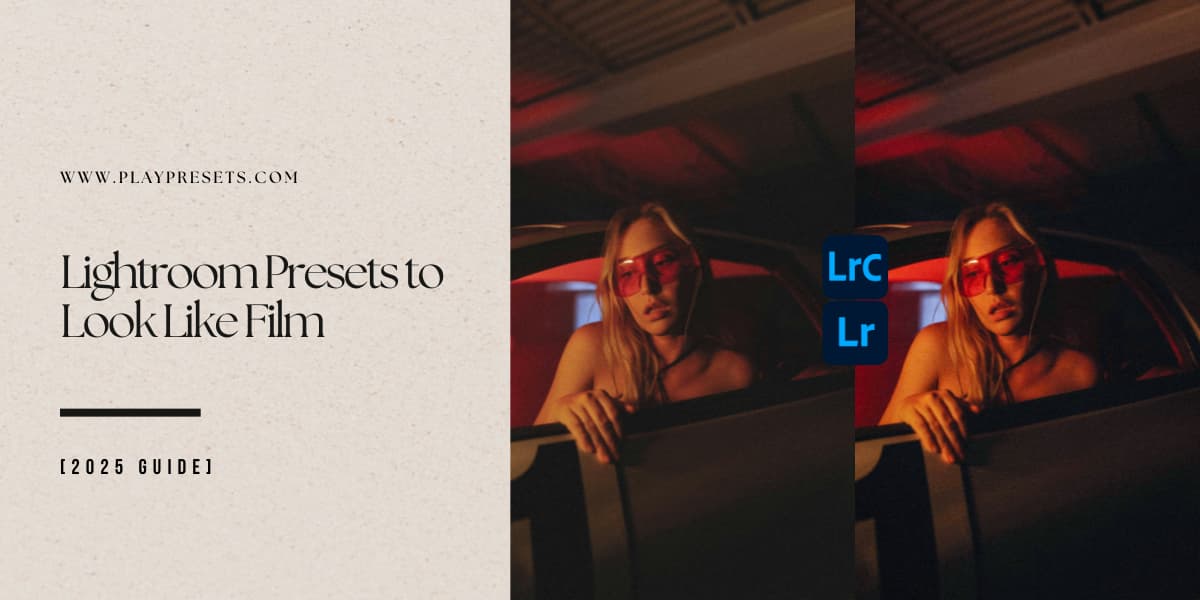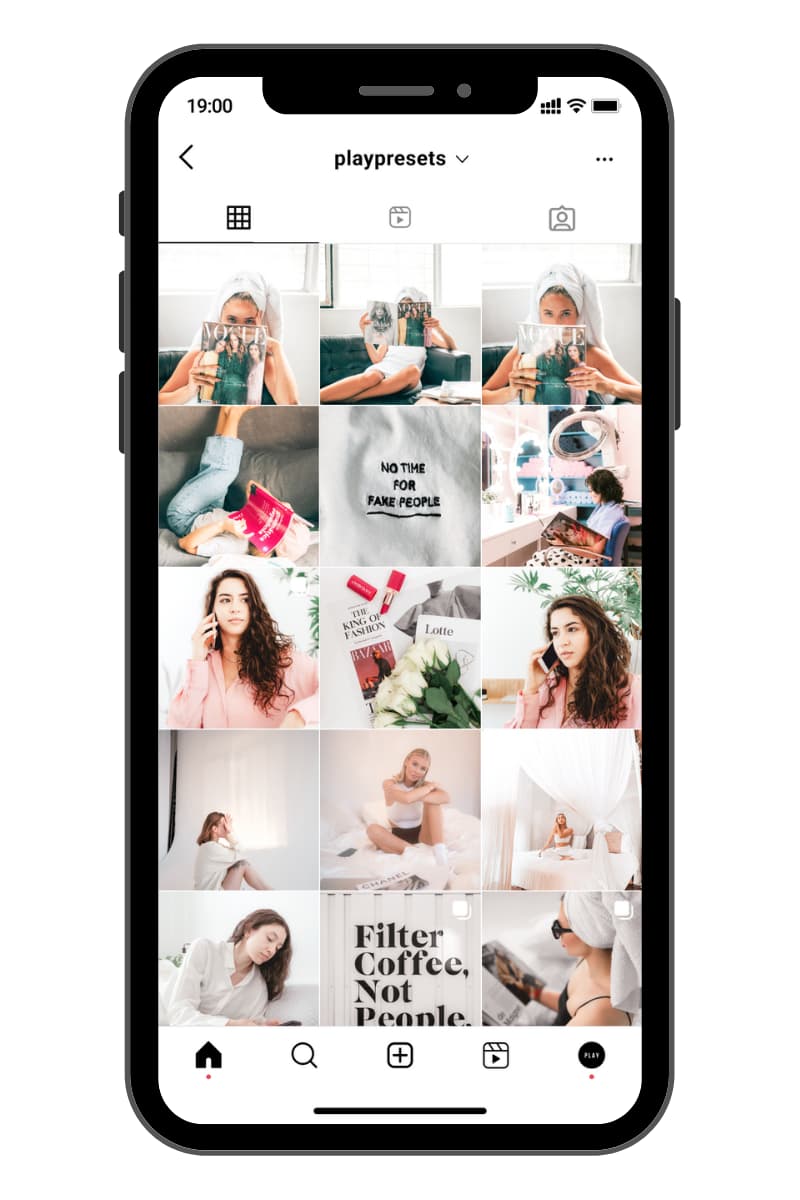Adding LUTs (Look-Up Tables) is one of the easiest ways to elevate your video’s visual quality in CapCut. Whether you’re a beginner or a pro, LUTs help create cinematic color grading in seconds.
If you’re using CapCut mobile, here’s the truth: you cannot import custom LUTs. Mobile users are limited to the built-in filters and color presets. However, you can still achieve professional results by adjusting filter intensity, tweaking brightness, contrast, and saturation, or by importing LUTs via desktop and exporting your project to mobile.
This guide will walk you step-by-step through desktop LUT imports, give mobile tips, and include free LUTs for your projects.
Understanding LUTs in CapCut Mobile
Unfortunately, CapCut mobile does not support importing your own LUT files. All you can do is:
-
Use Pre-Built Filters – Tap your clip → Filters → Choose a preset LUT.
-
Apply Adjustments – Tap the Adjust tab to fine-tune brightness, contrast, saturation, and warmth.
-
Apply to All Clips – If needed, select “Apply to All” to quickly match color across clips.
💡 Pro Tip: For more advanced grading, apply LUTs on desktop and export to mobile.
How to Import and Apply LUTs on Desktop (Step-by-Step)
Step 1 – Import Your Footage to Your Timeline
Start by creating a new project in CapCut. Click the Import button and select your video file. Once imported, drag it onto the timeline. This sets up your workspace for smooth editing and ensures your footage is ready for applying LUTs.

Step 2 – Drag Your Footage to Your Timeline
After importing, make sure your clips are properly positioned on the timeline. Drag each clip to the exact spot where you want it to appear in your final edit. This makes it easier to apply LUTs accurately to the correct segment.

Step 3 – Import Your LUTs
Open the Adjustment panel and select Import LUT. CapCut supports both .cube and .3DL formats, making it compatible with most cinematic LUTs. Importing your LUTs here prepares them for immediate application on your clips or timeline layers.

Step 4 – Add Your Conversion LUT
Apply your Conversion LUT at the clip level for base color correction. Click on a clip → Adjust → Basic → LUT and select the conversion LUT you imported. This step ensures consistent color grading across your footage before adding creative effects.

Step 5 – Add Your Creative LUT
Drag your creative LUT directly onto the timeline. This creates an Adjustment Layer, allowing you to apply cinematic looks across multiple clips. You can combine it with the Conversion LUT at the clip level for advanced grading. Avoid applying the Conversion LUT on the timeline if using multiple cameras to prevent color inconsistencies.

Step 6 – Adjust Intensity and Fine-Tune
Select your Adjustment Layer and choose your LUT. Use the intensity slider to dial in the desired effect (maximum 100 in CapCut). For professional results, fine-tune with HSL, Curves, Color Wheel, and Masks. This step gives you precise control over the look and ensures cinematic quality.

Creating Smooth Transitions with LUTs
LUTs aren’t just for color grading — they can also help you create seamless visual transitions between clips. Here’s how to use them effectively:
-
Apply LUTs Consistently – Use the same Conversion LUT on clips that will appear next to each other. This maintains a uniform color tone.
-
Split Clips for Effect – Cut your video at the point where you want the transition to start. Apply your LUTs to the incoming and outgoing clips separately.
-
Use Adjustment Layers – Drag your creative LUT over multiple clips via an Adjustment Layer. This makes transitions smoother and visually cohesive.
-
Fine-Tune Intensity – Adjust the intensity of your LUT on each clip to make the transition feel natural rather than abrupt.
-
Add Overlay or Fade – Combine LUTs with a fade or overlay effect for a professional cinematic touch.
💡 Pro Tip: Applying LUTs on desktop first and exporting the project ensures that transitions remain intact when continuing edits on mobile.
Tips for Using LUTs in CapCut
-
Start with a Conversion LUT: Always apply a base LUT first for color consistency before adding creative LUTs.
-
Adjust Clip-by-Clip: Even with the same LUT, small tweaks to brightness, contrast, or saturation can improve visual harmony.
-
Use Adjustment Layers Wisely: Adjustment Layers allow you to apply a LUT to multiple clips at once, saving time.
-
Export High-Quality Footage: Always export your project in the highest resolution to preserve color grading.
-
Combine LUTs with Built-In Filters (Mobile): If editing on mobile, combine pre-built filters with minor adjustments to mimic desktop LUT effects.
💡 Enhance Your Projects Faster
Want to save time and get professional color grading instantly? Check out our Video LUTs Collection — compatible with CapCut desktop and perfect for creating cinematic looks in seconds.